FAQs
The Marathon Letterman Jacket
If I purchased my NFT with my email address, how do I purchase The Marathon Letterman Jacket? (Desktop)
- Open a new Incognito window (private browsing on Safari & Firefox)
- Navigate to https://www.themarathonclothing.com/pages/proud-2-pay
- Select the Jacket you would like to purchase.
- You will then be prompted by a login screen.
- Select Wallet Connect.
- Select Paper icon in the bottom left corner.
- Sign in with the same email address you purchased your NFT with
- Copy & Paste the verification code that was sent to your email.
- Select “Connect”
- Copy & Paste the new verification code that was sent to your email.
- Navigate back to the original Marathon Clothing Tab. You will see your account is now logged in. Select “Unlock”
- This is where things may get a bit tricky. Once you select “Unlock”, a duplicate tab named “My Wallets - Paper” will open. Select the “My Wallets - Paper” that is the farthest right on your tab bar.
- You will be prompted by “The Marathon Clothing is requesting your permission”. Select “Approve”.
- Navigate back to the original Marathon Clothing Store tab (where you started). You can now add the Jacket to your cart.
10% Lifetime Discount
If I purchased my NFT with my email address, how do I apply my 10% Lifetime Discount on The Marathon Clothing online store? (Desktop)
- Open a new Incognito window (private browsing on Safari & Firefox)
- Navigate to https://www.themarathonclothing.com
- Select an item you would like to purchase.
- At the bottom right of your screen, Click on the “Proud to Pay” Icon.
- You will then be prompted by a login screen.
- Select Wallet Connect.
- Select “View All” and search for the “Paper” app.
- Sign in with the same email address you purchased your NFT with.
- Copy & Paste the verification code that was sent to your email.
- Select “Connect”
- Copy & Paste the new verification code that was sent to your email.
- Navigate back to the original Marathon Clothing Tab. You will see your account is now logged in. Select “Unlock”
- This is where things may get a bit tricky. Once you select “Unlock”, a duplicate tab named “My Wallets - Paper” will open. Select the “My Wallets - Paper” that is the farthest right on your tab bar.
- You will be prompted by “The Marathon Clothing is requesting your permission”. Select “Approve”.
- Navigate back to the original Marathon Clothing Store tab (where you started). You have now claimed your 10% lifetime discount and can either copy and paste the discount code or “Apply Discount at Checkout”, which we recommend.
Converting Ethereum-based USDC to Polygon-based USDC
Unfortunately, the USDC you own is Ethereum-based, not Polygon-based. Therefore, we will bridge your USDC from the Ethereum Mainnet to the Polygon Mainnet.
We have attached a step-by-step tutorial to show you how to bridge your USDC balance from Ethereum to Polygon (please note that this wallet does not have a USDC balance but the video contains all of the steps).
- Navigate to https://wallet.polygon.technology/polygon/bridge/deposit
- X out of MetaMask's initial request to connect (many web3-enabled sites ask to connect as soon as you log in for the most seamless experience)
- Select "Proof of Stake"
- Select "Native Bridge"
- Sign in with your MetaMask when prompted
- Change the token from ETH to USDC in the deposit window
- Depending on how much USDC you have (we see ~105) USDC, you may most likely want to select the MAX option.
- Confirm the Ethereum Chain's balance shows your correct ~105 USDC figure
- Confirm that the Polygon Chain's balance shows 0.00 USDC
- Select Transfer
- Wait a few minutes for the transaction to complete
- Enjoy the ability to mint your Marathon Lion NFT at: https://payments.thirdweb.com/checkout/0e1eea87-6fa3-4983-b36f-ecb53f74d266
How to Display Lion NFT in Metamask
For more detailed instructions on how to display the NFT in your MetaMask, please see the following steps:
- Ensure your MetaMask network is on "Polygon Mainnet" - if it says Ethereum Mainnet, please select "Add Network", then add "Polygon Mainnet".
- Select "NFTs" instead of "Tokens"
- Select "Import NFTs"
- Enter "0x5dbe701676b8141184D27a32d068B5E8959C5FD1" in the "Address" field
- Enter your token ID in the "ID" field - this number can be found when logged into The Marathon (Vault) under your NFT
- Enjoy your Marathon Lion NFT!
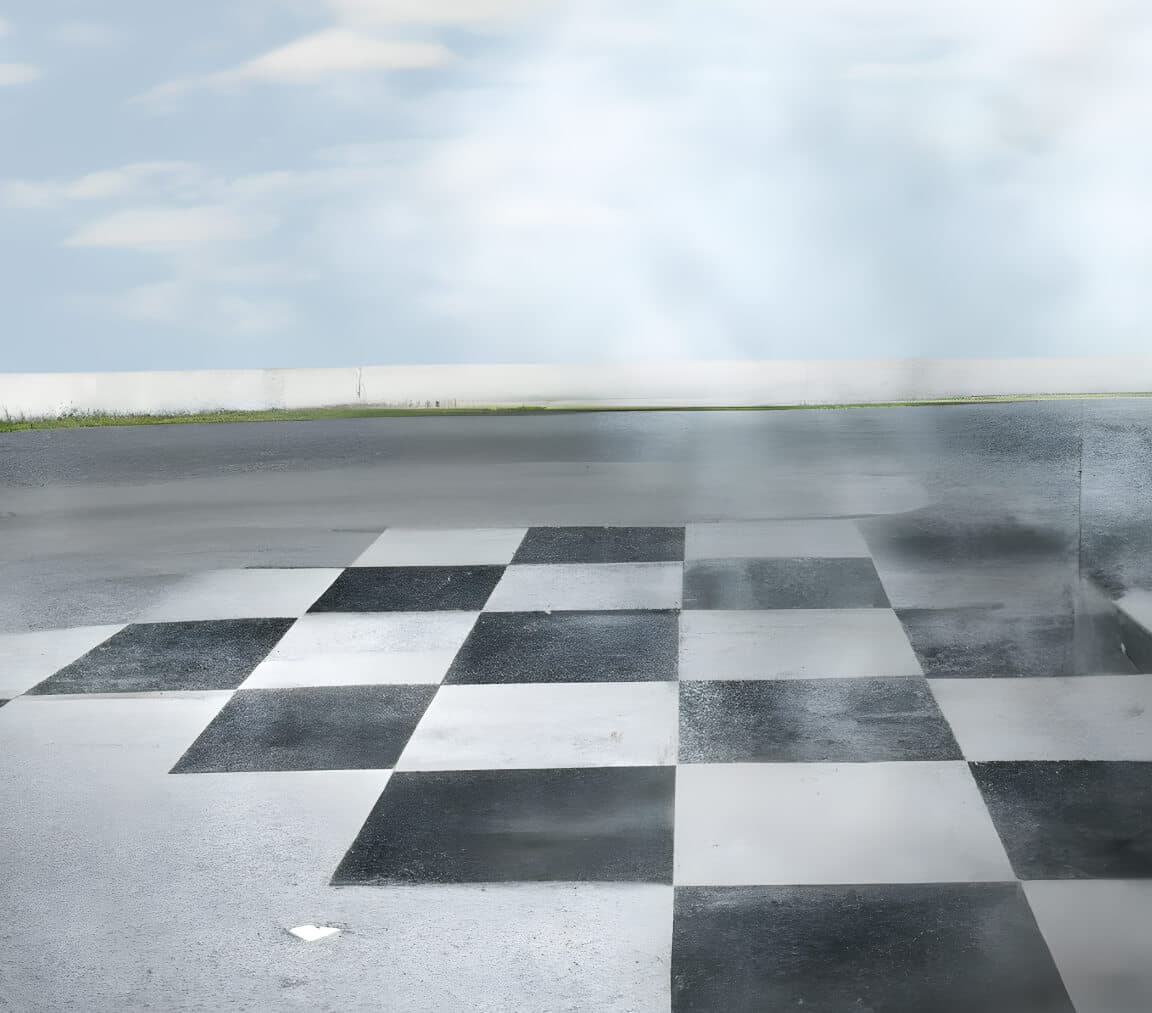
“It was a concept. It was basically always by choice, never by force. If you proud to pay for it, this the price of it.”
- Nipsey Hussle
Join now and be part of the next evolution of TMC.